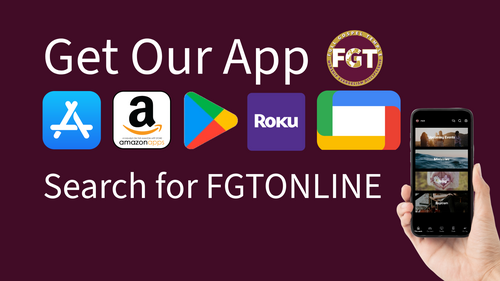
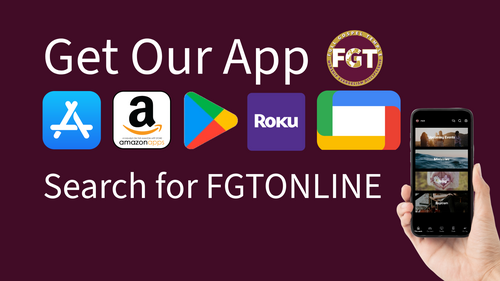
Please use the following link that will take you to our app promotional page. From there you will find a link for Apple Store or Google play and from there you can download the app.
https://subsplash.com/fullgospeltemple/app
To sync your subsplash giving to your app account. To log into your Subsplash Giving account through the church's app please use the following steps:
FOR THOSE WHO ALREADY HAVE A SUBSPLASH GIVING ACCOUNT1. Select the profile icon in the upper right corner of the app.
2. Use the same login credentials for the app that you used for Subsplash Giving if you have already created a subsplash giving account.
3. Subsplash may send you a confirmation email, if so, go to your email, confirm your email address. Go back to the app, log back in.
4. Select the giving tile (or the giving icon in the lower right) you will be taken to the 'Give to Full Gospel Temple' page.
5. Enter your amount, fund, and frequency (if you have already set up a giving account that is set up for weekly, monthly, etc. you are NOT to your giving page yet).
6. Select the 'Continue to give $__.__' tile at the bottom. This will take you to your subsplash giving account.
FOR THOSE WHO HAVE NOT SET UP A SUBSPLASH GIVING ACCOUNT YET
After downloading the app:
1. Select the profile icon in the upper right corner of the app.
2. Click 'Create an account' Enter your email password. Remember the email and password because you will use the same to login into subsplash giving.
3. Subsplash will send you a confirmation email. Go to your email, confirm your email address. Go back to the app, log back in.
4. Select the giving tile (or the giving icon in the lower right), you will be taken to the 'Give to Full Gospel Temple' page.
5. Enter your amount, fund, and frequency. Select the 'Continue to give $__.__' tile at the bottom. This will take you to your subsplash giving and you will already be logged into the giving page.
6. select 'New payment method'. You can enter credit card, bank card, or routing information. This information is not shared with FGT.
7. Select 'ADD' then complete your giving.
https://subsplash.com/fullgospeltemple/app
To sync your subsplash giving to your app account. To log into your Subsplash Giving account through the church's app please use the following steps:
FOR THOSE WHO ALREADY HAVE A SUBSPLASH GIVING ACCOUNT1. Select the profile icon in the upper right corner of the app.
2. Use the same login credentials for the app that you used for Subsplash Giving if you have already created a subsplash giving account.
3. Subsplash may send you a confirmation email, if so, go to your email, confirm your email address. Go back to the app, log back in.
4. Select the giving tile (or the giving icon in the lower right) you will be taken to the 'Give to Full Gospel Temple' page.
5. Enter your amount, fund, and frequency (if you have already set up a giving account that is set up for weekly, monthly, etc. you are NOT to your giving page yet).
6. Select the 'Continue to give $__.__' tile at the bottom. This will take you to your subsplash giving account.
FOR THOSE WHO HAVE NOT SET UP A SUBSPLASH GIVING ACCOUNT YET
After downloading the app:
1. Select the profile icon in the upper right corner of the app.
2. Click 'Create an account' Enter your email password. Remember the email and password because you will use the same to login into subsplash giving.
3. Subsplash will send you a confirmation email. Go to your email, confirm your email address. Go back to the app, log back in.
4. Select the giving tile (or the giving icon in the lower right), you will be taken to the 'Give to Full Gospel Temple' page.
5. Enter your amount, fund, and frequency. Select the 'Continue to give $__.__' tile at the bottom. This will take you to your subsplash giving and you will already be logged into the giving page.
6. select 'New payment method'. You can enter credit card, bank card, or routing information. This information is not shared with FGT.
7. Select 'ADD' then complete your giving.
